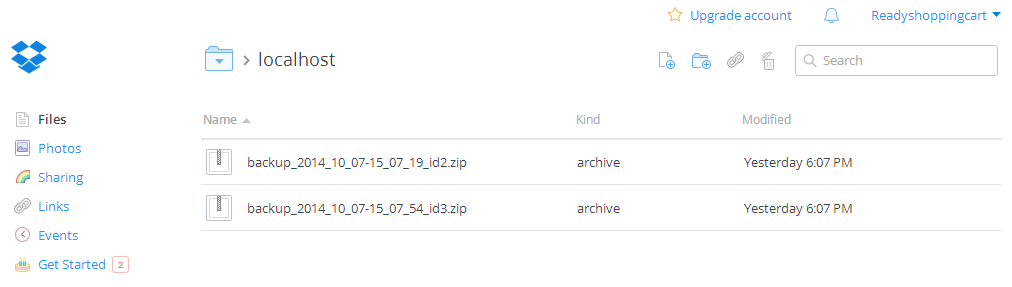In order to create a WordPress backup on Dropbox, you must first register at DropBox and log in. Then open the Dropbox tab in the Ready! WordPress Backup plugin and press Authenticate.
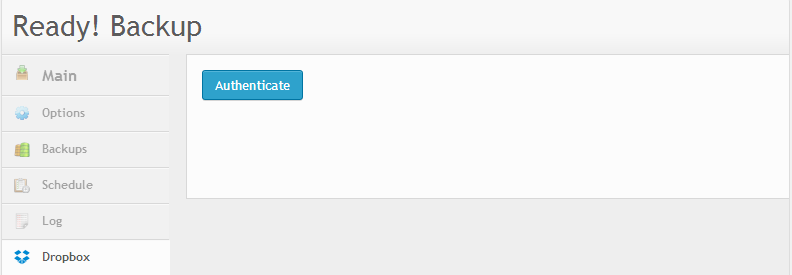
After registering, you will be redirected to the main menu, where you should tick the Dropbox option and press the Save button. Then press Backup Now and wait until the process is finished. This may take 5 to 60 minutes denting on the size of the files incorporated in your website.
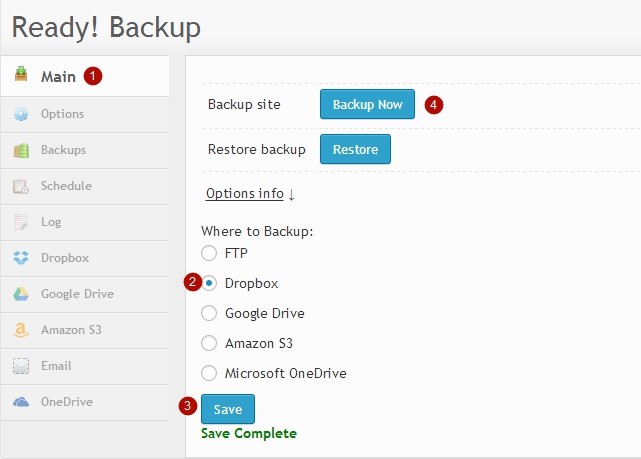
If the backup is successful, all your backup files will be displayed in the Backups tab.
Also, you can locate your backup files via the Dropbox tab.
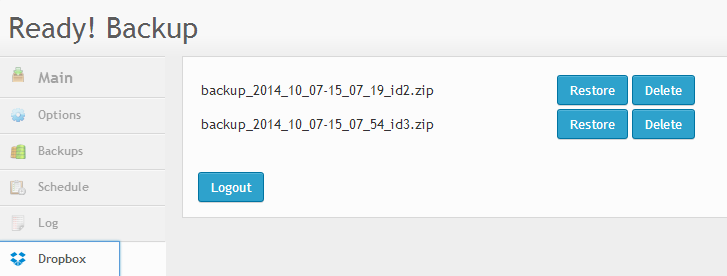
In this tab, you can restore your website or delete backup files.
It is also possible for you to locate your backup files on Drobox.com in the Ready Backup PRO folder.