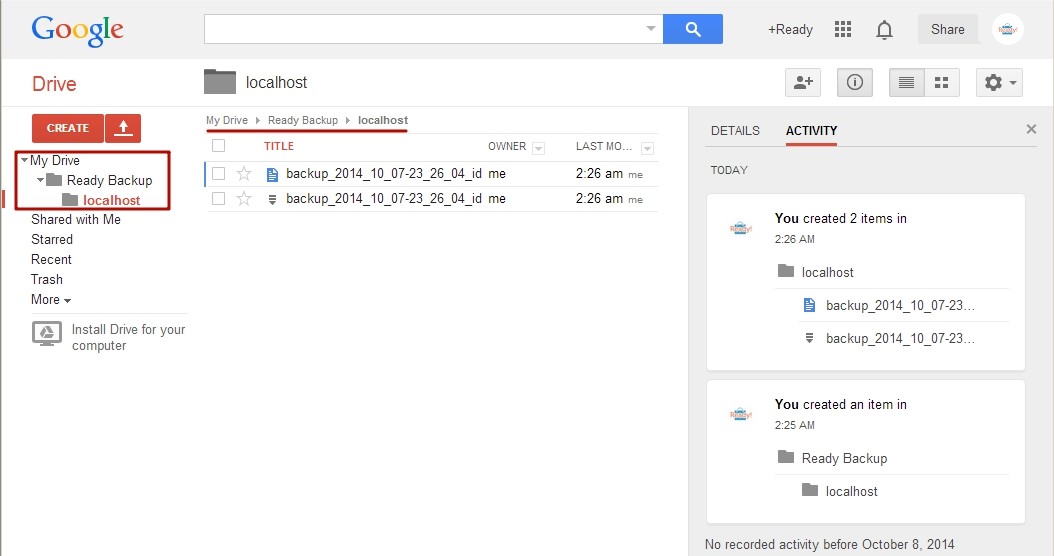In order to create WordPress backups via Google Drive, you should first open the Google Drive tab and press the Authenticate button. Then enter your account information or select an existing account (providing you have created one on google.com)
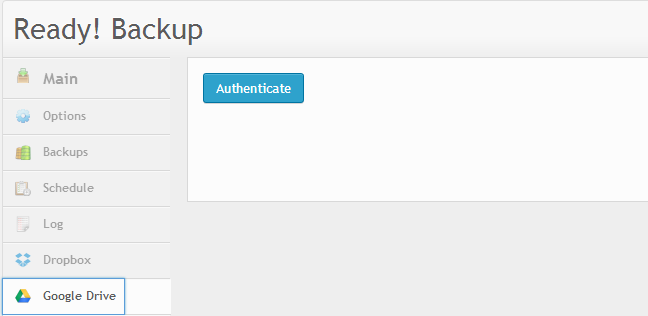
After registering and logging in you will be redirected to the main menu of the WordPress backup plugin, where you should tick the Google Drive option and press Save. Then press Backup Now and wait until the process is finished. This may take 5 to 60 minutes denting on the size of the files incorporated in your website.
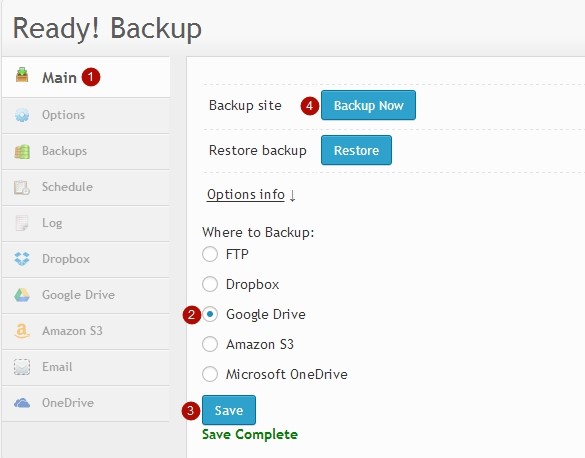
If the backup is successful, all your backup files will be displayed in the Backups tab.
Also, you can locate your backup files via the Google Drive tab.
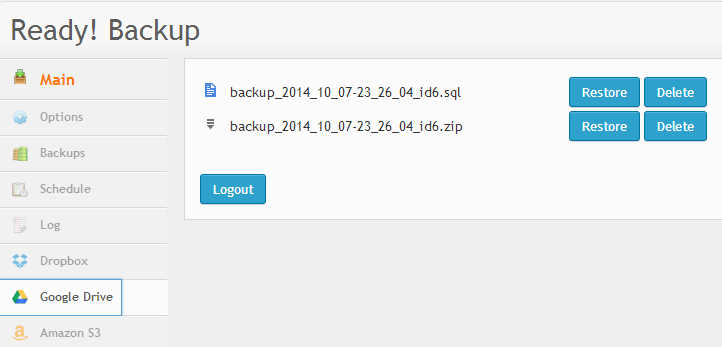
In this tab, you can restore your website or delete backup files.
It is also possible for you to locate your backup files on Drobox.com in the Ready Backup PRO folder. Here is an example: