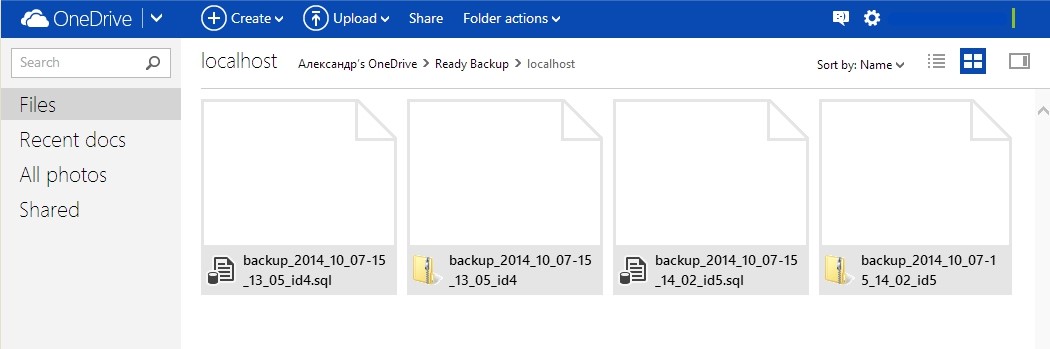To start backup process on One Drive, you should first open the OneDrive tab and press Authenticate. Then enter your account information or select an existing account (providing you have created one on https://onedrive.live.com/ )
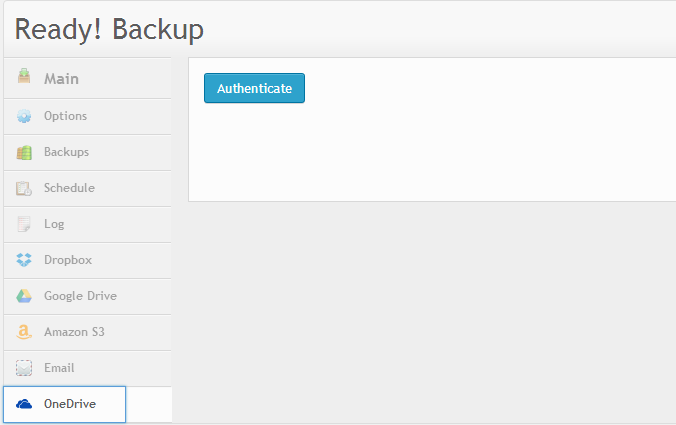
After you log in, you will be redirected to the main menu, where you should tick the Microsoft One Drive option and press Save. Then press Backup Now and wait until the process is finished. This may take 5 to 60 minutes depending on the size of the files incorporated in your website with WordPress backup plugin.
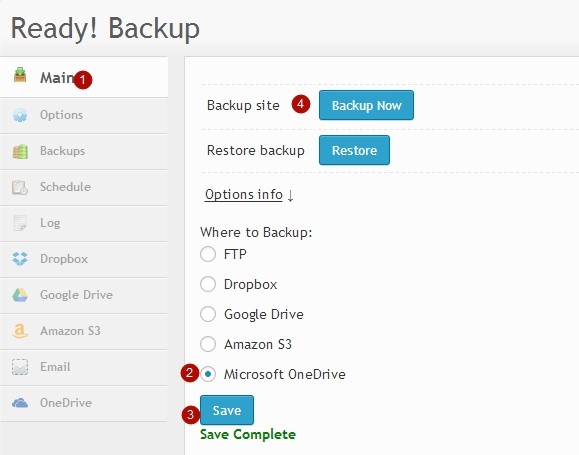
If the backup is successful, all your backup files will be displayed in the Backups tab.
Also, you can locate your backup files via the One Drive tab.
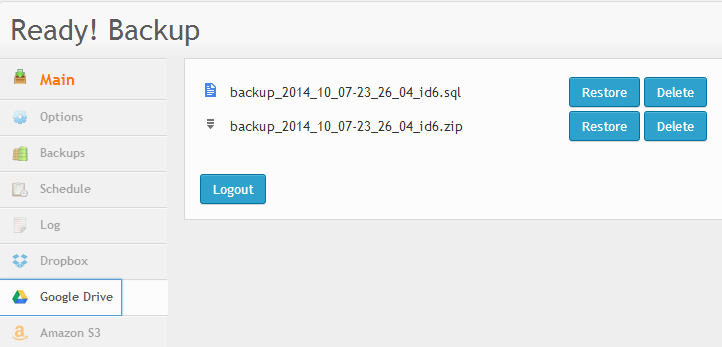
In this tab, you can restore your website or delete backup files.
It is also possible for you to locate your backup files on onedrive.live.com in the Ready Backup PRO folder